Enterprise Automation Process Modeling
These steps shown in this posting are summarized from the Oracle OBE, "Creating a Process Model from a Process Model Template" that you can find here: https://docs.oracle.com/en/applications/jd-edwards/using-enterpriseprocess-modeler/.
There is a new option under Manage Content (at the drop-down under your user ID) called Processes. Name the process, and then find the automation page you already have installed (Procure to Pay, Order to Cash, Shipment Process Flow, etc.). In this example, the Procure to Pay is being used "JDE TMPL Procure to Pay". Three fields will be displayed for you to populate: 1) OP orders, 2) Line Type S, and 3) Start Status of 220 - the point in the purchase order that you'll have an "empty" model like this:
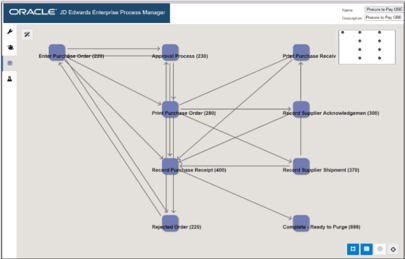
There are some additional settings to address (i.e., Design Filtering and Grouping Options, Filter Options, Link Metrics, etc.). After all changes are saved, check in and manage the new Process Model using the UDO lifecycle management tools to approve/secure/etc. EnterpriseOne will begin reading the data. The next time you sign in (under your user ID), you can now open up Enterprise Processes to view the model with live data visualized like this:
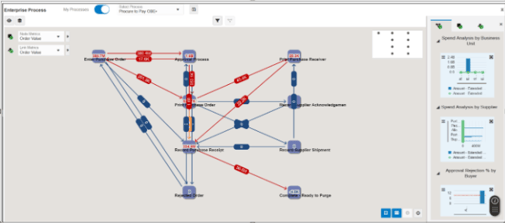
The analytics and charts available to you can be saved off via Snapshots to compare between them.
Do you want to see more and get a personal demonstration? Let us know below!
Want to learn more or watch short videos on these updates? Check out LearnJDE , click on your area of interest, then click on Product Catalog.
Want to see your question answered in the series, or just want to subscribe for alerts on future issues? Simply fill out the form below!